-54%

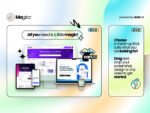
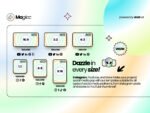




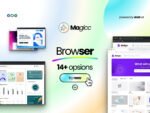

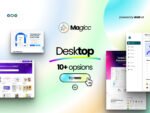


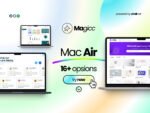

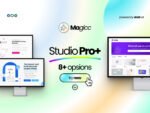


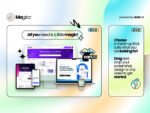
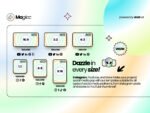




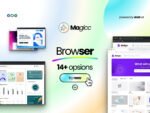

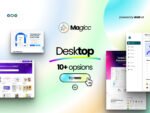


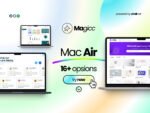

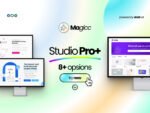


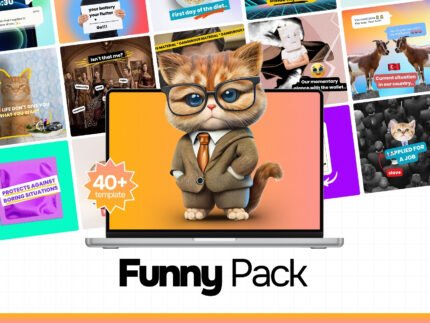
$149.00 Original price was: $149.00.$69.00Current price is: $69.00.
🌟 Unleash Your Creativity with Magicc! 🌟 Looking for a one-stop-shop for all your mockup needs? Look no further!
Look no further! Our Magicc Mockup Bundle is here to transform your projects and make your designs shine! With over 1000+ Canva templates, you’ll have an unlimited array of options at your fingertips. 📱💻
Editing is a breeze with our user-friendly templates—perfect for iPhones, iMacs, and more. Plus, our cool, included backgrounds and six different sizes ensure your work is not just seen, but remembered.
But wait, there’s more! For a limited time only, get your hands on this bundle with an exclusive discount! Don’t miss out on making your design dreams a reality. 🚀
Click that ‘Add to Cart’ button and let’s make magic happen! ✨
Key Features of Magicc Mockup Bundle:
🔥 Limited Time Deal! 🔥 Buy the Magicc Mockup Bundle now and receive a bonus set of social media templates! Act fast—this offer won’t last forever. 🎁
Easy to Use, Effortlessly Fly: Magicc’s templates are designed with simplicity in mind. Just open in Canva, edit, and watch your ideas take flight! ✨
Using Canva Templates 😎🎨
1. Go to www.canva.com and sign up or log in to your account. 👋
2. Click on the "Templates" button on the home screen. 🌟
3. Browse through the various template categories (social media posts, presentations, flyers, etc.) and select the type of design you need. 🔍
4. Choose a template that you like and click on it to open the editor. 🎉
5. Customize the template by changing the text, colors, images, and other elements to suit your needs. 🎨✏️
6. When you're done, you can download or share your design. 💻📤
Using Notion Templates 📚✨
1. Go to www.notion.so and sign up or log in to your account. 👋
2. Click on the "Templates" icon on the left sidebar. 🌟
3. Browse through the available templates or search for a specific type of template you need (e.g., project management, notes, wiki). 🔍
4. Click on the template you want to use, and it will create a new page with that template. 🎉
5. Customize the template by adding or editing content, changing formatting, and adjusting the layout. ✏️🖌️
6. Share the page with others or keep it private, depending on your needs. 👥🔒
Using ChatGPT Prompts 🤖💬
1. Go to chat.openai.com and sign up or log in to your account. 👋
2. In the chat window, provide a prompt or ask a question related to the task you want ChatGPT to assist with. 💭
3. Be as specific and clear as possible in your prompt to get the most relevant and helpful response. 🔍
4. ChatGPT will generate a response based on your prompt. You can then provide additional prompts or clarify your query if needed. 💬
5. For more complex tasks, you may need to provide multiple prompts or break down your task into smaller steps. 🧩
6. Remember that ChatGPT is an AI language model, so it may not always provide perfect or complete solutions, and you may need to verify or refine the output. 🤖👍
No account yet?
Create an Account
Reviews
Clear filtersThere are no reviews yet.