In today’s digital age, creating standout content for Instagram is more crucial than ever. That’s where my journey with Canva’s Instagram tools comes into play. Offering a seamless blend of user-friendly video and post creation features, Canva empowers users like me to elevate our Instagram game. From crafting engaging videos to designing eye-catching posts, the platform is a goldmine for anyone looking to make their feed pop.
Diving into Canva’s treasure trove, I’ve discovered the ease of transforming ideas into high-resolution Instagram videos and visually appealing posts. With a vast array of templates, animations, and editing tools at my fingertips, I’ve been able to tailor content that resonates with my aesthetic and audience. Whether it’s for Instagram Stories, Reels, or the main feed, Canva’s intuitive design dashboard has made content creation a breeze, enabling me to share my creations directly or schedule them effortlessly.
Harnessing Canva for Instagram Content Creation
In my journey to elevate Instagram content, I’ve discovered that Canva is an indispensable tool for crafting visually captivating stories and posts. The platform’s array of features specifically tailored for Instagram enhances the overall creative process, enabling me to design content that truly stands out. With Canva’s simple yet powerful interface, creating professional and engaging Instagram visuals has never been easier.
Leveraging the vast selection of Canva templates has significantly transformed my content. Especially for Instagram Stories, I’ve found templates like the “Aerial Ocean Photo Your Story” and the “Black and White Modern Travel Vacation Story” not only visually appealing but also perfect for delivering my message. These templates serve as a canvas for my creativity, where I can personalize content while maintaining a high level of aesthetic appeal.
Adding music to Instagram Stories breathes life into the visuals, and Canva’s integration with major record labels has opened up a world of opportunities to enhance my stories. Selecting the perfect track from artists like Bruno Mars or Ed Sheeran, and syncing it with the visual flow of my story, adds an emotional layer that text and images alone cannot achieve. This feature, available directly within Canva, makes my storytelling more immersive and memorable.
The transition from using Instagram’s native features, like the “Swipe Up” link, to embedding links directly into Canva-made stories has streamlined my workflow. This not only saves time but also keeps my audience engaged with smooth, uninterrupted experiences as they navigate through my content.
In addition, Canva’s editing tools allow me to refine and edit my visuals, ensuring every post or story aligns perfectly with the overall theme of my Instagram feed. From adjusting the color palette to fine-tuning the details of a design, Canva equips me with everything I need to create content that resonates with my audience.
Overall, my experience harnessing Canva for Instagram content creation has been incredibly rewarding. The platform’s ease of use, combined with its powerful features, empowers me to produce content that captures attention and engages my audience more effectively than ever before.
Crafting Engaging Instagram Posts

With my deep dive into Canva’s functionalities for Instagram, I’ve discovered that creating posts that catch the eye and engage the audience goes beyond just visually appealing designs. Strategic use of elements like GIFs and customized stickers, as exemplified by Parents Magazine, can direct the viewer’s attention to specific parts of a story or highlight calls to action effectively. For instance, arrow GIFs guide users through the story flow, while “Sound On” GIFs ensure that the audience knows to listen to the accompanying audio, enriching the storytelling experience.
Adding music to Instagram Stories takes the engagement up a notch. Through Canva, syncing beats or adding tracks from artists like Bruno Mars or Ed Sheeran to stories introduces a whole new layer of emotion and connection. Selecting the right track is made easy within Canva, where I can search by mood or genre, ensuring the music perfectly complements the visual message.
Polls and quizzes offer a unique interactive twist to the usual Story. They’re not just for fun; they serve as invaluable tools for gathering audience feedback and insights. By introducing quizzes, like those found on Canva’s Instagram page, I engage my followers in a fun yet meaningful way, gathering data to tailor future content seamlessly.
Another effective strategy I’ve adopted is leveraging countdown stickers for upcoming events or product launches. This builds anticipation, making sure my audience is as excited about the new announcements as I am. Coupled with Canva’s Beat Sync Pro feature, my promotional videos now match the hype with perfectly synced soundtracks, making each announcement an event of its own.
Together, these strategies have revolutionized how I approach Instagram content creation. Canva’s features not only enhance visual aesthetics but also introduce dynamic, interactive elements that keep my audience engaged and looking forward to what’s next.
Elevating Instagram Stories with Canva
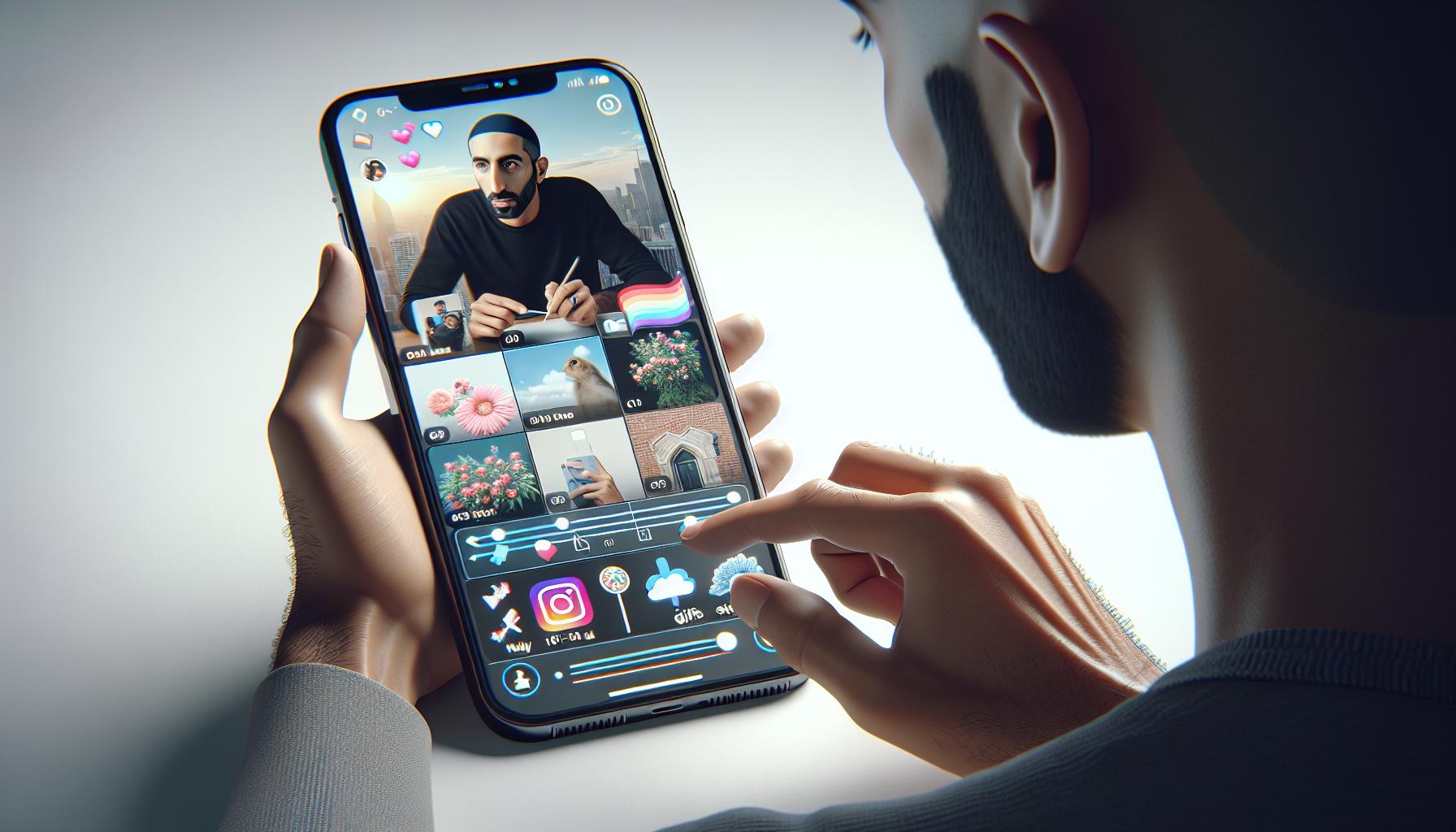
Building on Canva’s capabilities to create dynamic Instagram content, I’ve explored the art of elevating Instagram Stories for maximum engagement and creativity. Canva’s user-friendly interface and tailored features, such as “Aerial Ocean Photo Your Story,” set the stage for this elevation. But, taking a page from the book of engaging content, adding GIFs, customized stickers, and syncing beats with top tracks from artists like Bruno Mars and Ed Sheeran truly transforms an ordinary Story into an immersive experience.
Strategic inclusion of GIFs catches the viewer’s eye and emphasizes key elements of the Story. I’ve found using action-calling GIFs, such as “Sound On” stickers, or directional arrows, particularly useful in guiding the audience’s attention where I want it. The collaboration between Facebook and major record labels brings an added layer of engagement, allowing me to add music to Instagram Stories. This feature, albeit available in certain countries, lets users search songs by mood or genre, providing a seamless way to match the music’s vibe with the Story’s theme.
Adding music isn’t just about selection; it’s about precision. I often use the slider to pinpoint the exact verse that complements the visuals, ensuring the audio mirrors the Story’s pace and mood. This meticulous selection, combined with a “Sound On” sticker, invites viewers into a fully encapsulated moment, enhancing their viewing experience.
Beyond the content, preservation plays a key role. Instagram Story Highlights allow me to curate Stories under specific themes, turning ephemeral content into permanent showcases on my profile. This approach is ideal for categorizing content such as product showcases, tutorials, or account trailers, making them accessible long after the 24-hour mark.
The journey from a simple Story to a captivating narrative involves a blend of creativity, strategic planning, and Canva’s extensive features. Each step, from selecting an engaging template to fine-tuning with GIFs, music, and Highlights, contributes to standing out in a crowded digital space. Following these strategies ensures that my Instagram Stories are not just seen but remembered and revisited, solidifying my digital presence and engaging my audience in meaningful ways.
Producing Captivating Instagram Videos

Transitioning from the immersive experiences that GIFs, stickers, and music bring to Instagram Stories, I find that producing captivating Instagram videos is another avenue where Canva proves invaluable. Videos, by nature, offer a dynamic way to tell stories, showcase products, or highlight moments, all while keeping the audience engaged.
First and foremost, the key to creating engaging video content on Instagram through Canva lies in understanding the platform’s specifics. Instagram prefers videos that are not only visually appealing but also formatted correctly. Videos should ideally be vertical (9:16) for Stories and square (1:1) or vertical for posts to maximize screen real estate.
Next, it’s crucial to plan the content flow. A video with a clear beginning, middle, and end keeps viewers hooked. Canva offers a plethora of templates that serve as a starting point to storyboard your video. Each template can be customized — from adjusting the color palette to match your brand to selecting from thousands of fonts to convey your message eloquently.
Adding music to videos enhances the overall impact, and with Canva’s beat-sync feature, aligning visuals with auditory elements becomes effortless. Remember, though, this feature’s availability varies by country. Selecting tracks that reflect the mood or theme of your video can transform a simple watch into an experience.
Engagement doesn’t stop at creation. Including interactive elements like polls, quizzes, and countdowns directly in your video encourages viewers to participate and stay longer on your post. This strategy not only boosts interaction rates but also provides valuable feedback and builds anticipation for future posts.
Lastly, consistency in design and messaging solidifies your brand identity. Canva’s design tools allow for the creation of cohesive videos that align with your overall aesthetic, ensuring your brand’s voice is unmistakable across all content.
Producing captivating Instagram videos entails more than just filming and posting. It requires thoughtful planning, strategic design, and interactive elements — all of which Canva facilitates with ease. By leveraging these tools, I’ve seen firsthand how videos can significantly enhance engagement and storytelling on Instagram.
Managing Your Instagram Presence

Managing an Instagram presence effectively requires a mix of creativity, strategy, and the right tools. I’ve found that Canva serves as the perfect partner in this endeavor, offering a suite of features that streamline the content creation process, from stories to posts and everything in between. By leveraging Canva’s capabilities, I’ve been able to elevate my Instagram Stories, incorporating GIFs, music, and interactive elements like quizzes and polls that engage my followers deeply.
One of the key aspects of managing your presence on Instagram is ensuring your content stands out. To achieve this, I use Canva to customize templates that match my brand’s aesthetic, adding a personalized touch that resonates with my audience. The platform’s drag-and-drop feature makes it incredibly easy to design visually compelling content that captures attention.
Another crucial strategy is maintaining consistency across all posts, which Canva facilitates through its brand kit feature. This tool allows me to save my brand colors, fonts, and logos, ensuring every piece of content I publish is instantly recognizable as mine. This consistency reinforces my brand identity and helps build trust with my followers.
Interactive content has become a cornerstone of effective Instagram strategies. Canva’s quiz and poll stickers not only encourage engagement but also provide valuable insights into my audience’s preferences and perceptions. This information is gold, as it allows me to tailor my content strategy to better meet the needs and interests of my followers.
Audio also plays a pivotal role in enhancing Instagram Stories, and Canva’s integration with major record labels means I can easily add trending music to my content. This feature adds an extra layer of engagement to my stories, especially when I use it to share new tracks or create themed content that resonates with my audience’s current mood or interests.
Managing an Instagram presence with Canva elevates the experience not only for me as a creator but also for my followers. By harnessing the power of customized templates, brand consistency, interactive elements, and immersive audio, I’ve been able to craft a distinctive and engaging online persona that stands out in a crowded digital landscape.
Conclusion
Leveraging Canva for Instagram has truly revolutionized how I approach content creation. It’s not just about making posts look good; it’s about crafting stories that resonate with my audience. The platform’s intuitive design tools and vast library of elements have empowered me to maintain brand consistency while experimenting with creative storytelling techniques. Incorporating interactive features and trending music has taken my Instagram Stories to a new level, significantly boosting engagement. Canva has become an indispensable tool in my digital arsenal, enabling me to connect with followers in more meaningful ways. It’s clear that for anyone looking to elevate their Instagram game, Canva offers a comprehensive and user-friendly solution.
Frequently Asked Questions
How do I plan Instagram posts on Canva?
Once you’ve created your social media design on Canva, click the ‘Share’ button located in the top right corner and select ‘Schedule’. Follow the prompts to set the date and time for your post, choose the platform, and add a caption. Canva will automatically post it for you at the scheduled time.
What app to use for Instagram layout?
Layout from Instagram is the official collage-making app, enabling you to remix your favorite pictures into various grid combinations. Although it requires a separate download, it seamlessly integrates with Instagram, allowing you to upload your creations directly.
How do I integrate Instagram to Canva?
To integrate Instagram with Canva, first open Canva and click on Content Planner. Then, select Connect social accounts > Instagram Business > Connect via Facebook. Follow the prompts to link your accounts.
How do I get my Instagram logo on Canva?
To create an Instagram logo on Canva, start by choosing a template from the vast collection of Instagram logo templates. Then, personalize it by making adjustments and adding your touches. Finally, download and share your customized logo.
Why is Canva not posting to Instagram?
If Canva is failing to post to Instagram, it’s likely because it doesn’t have sufficient permissions. Check your social media account’s app permission settings to ensure Canva is authorized to post and manage content on your behalf.
